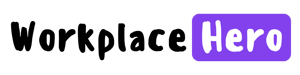Sending an email can be a nerve-wracking experience, especially when you realise you've made a mistake or sent it to the wrong person. This is where the recall feature in Microsoft Outlook comes in handy. Whether you've accidentally included the wrong information or simply changed your mind about sending the email, recalling it can save you from potential embarrassment or confusion. In this article, we'll guide you through the steps on how to recall an email in Outlook, so you can quickly and easily rectify any email mishaps.
Understanding the Recall Feature in Outlook
The recall feature in Microsoft Outlook is a valuable tool that allows users to retrieve an email they've sent, whether it's due to a mistake or a change of heart. Understanding how this feature works is crucial to making the most of it.
When you recall an email in Outlook, it essentially sends a message to the recipient's mailbox requesting that the email be deleted or replaced with the updated version. However, there are certain conditions that must be met for the recall to be successful. For example, the recipient must not have read the email yet, and both the sender and recipient must be using an Exchange email account.
Additionally, it's important to note that even if the recall is successful, there's no guarantee that the recipient won't have already seen the original email in their inbox or mobile device notification.
In the next section, we will guide you through the step-by-step process of recalling an email in Outlook. Stay tuned!
Step-by-step Guide on How to Recall an Email in Outlook
Recalling an email in Outlook is a straightforward process. Here's a step-by-step guide to help you navigate through it.
- Open Outlook and go to your Sent Items folder. Locate the email you want to recall.
- Double-click on the email to open it. This will bring up the Message tab at the top of the screen.
- Look for the "Actions" group within the Message tab. Click on the "Other Actions" dropdown menu.
- From the dropdown menu, select "Recall This Message."
- A pop-up window will appear with two options. You can choose to either delete the unread copy of the email or delete it and replace it with a new one.
- Tick the appropriate option and click "OK" to initiate the recall process.
- Outlook will then attempt to recall the email. You will receive a notification letting you know if the recall was successful or not.
By following these simple steps, you can quickly rectify any email mishaps and save yourself from potential embarrassment. Happy emailing!
Potential Limitations and Solutions When Recalling an Email
Recalling an email in Outlook may not always be as straightforward as we hope. There are a few potential limitations and solutions to keep in mind when attempting to recall an email.
Firstly, as mentioned earlier, the recall feature only works if the recipient has not yet read the email. If they have already opened it, the recall will be unsuccessful. So, timing is key when trying to rectify your email mistake.
Another limitation to consider is that the recall feature only works if both the sender and recipient are using an Exchange email account. If either party is using a different email service, the recall will not be possible.
If you encounter these limitations, there are a few solutions to consider. Firstly, you can send a follow-up email apologising for the mistake and providing any necessary corrections or clarifications. It's always better to acknowledge the mistake and address it directly.
Alternatively, if the situation is urgent, you can try reaching out to the recipient directly through another form of communication, such as a phone call, to explain the situation and provide the correct information.
Top Tips for Successful Email Recall in Outlook
When it comes to recalling an email in Outlook, there are a few tips and tricks that can increase your chances of success. Here are our top tips for a successful email recall:
- Act quickly: The sooner you realise your mistake and recall the email, the better. The longer the recipient has had the email in their inbox, the more likely it is that they have already read it.
- Double-check recipient's status: Before attempting to recall an email, make sure the recipient has not yet opened it. If they have, the recall will not be successful. Keep an eye on the status of your sent emails to catch any mistakes early on.
- Test it out: Consider sending a test email to yourself or a trusted colleague before sending an important message. This way, you can practise using the recall feature and become familiar with how it works.
- Follow up with an apology: If the recall is not successful or if you cannot recall the email due to limitations, it's essential to send a follow-up email apologising for the mistake. Taking responsibility and providing any necessary corrections or clarifications can help mitigate any negative effects of the initial email.
- Learn from your mistakes: Use any email mishap as an opportunity to learn and improve your communication skills. Take note of what went wrong and implement measures to prevent similar mistakes in the future.
Tags:
November 25, 2023